How to Get Amazon Prime Video: A Complete Guide
Amazon Prime Video is a top-rated streaming service that offers thousands of movies, TV shows, and exclusive Amazon Originals. If you want to access its vast entertainment library, follow this step-by-step guide.
What is Amazon Prime Video?
Amazon Prime Video is an online streaming platform where users can watch movies, TV series, and exclusive Amazon Originals without ads. It is compatible with smartphones, tablets, smart TVs, gaming consoles, and more.
Ways to Access Amazon Prime Video
There are two primary ways to get Amazon Prime Video:
1. Amazon Prime Membership
Subscribing to Amazon Prime gives you access to Prime Video along with benefits like free shipping, Amazon Music, and more.
2. Standalone Prime Video Subscription
In some regions, you can subscribe to Prime Video separately without getting full Amazon Prime benefits.
How to Subscribe to Amazon Prime Video
Follow these steps to sign up for Amazon Prime Video:
Step 1: Visit the Official Website or App
-
Open your web browser and go to Amazons official website.
-
Alternatively, download the Amazon Prime Video app from the Google Play Store or Apple App Store.
Step 2: Select a Subscription Plan
Amazon offers various subscription options based on your country:
-
Monthly Plan Pay a fixed amount every month.
-
Annual Plan Pay once a year (usually at a discount).
-
Student Plan Special discounted pricing for students (available in select regions).
-
Standalone Prime Video Subscription Available in some countries for those who only want Prime Video.
Step 3: Sign Up or Log In
-
If you have an existing Amazon account, log in.
-
If not, create a new account by providing your email and setting a password.
Step 4: Enter Payment Details
Add your preferred payment method:
-
Credit or debit card
-
PayPal (if supported in your region)
-
Digital wallets like Google Pay or Amazon Pay (in select areas)
Step 5: Start Watching!
Once your payment is confirmed, you can start streaming Amazon Prime Video content instantly.
How to Get Amazon Prime Video for Free
If you are looking for ways to access Amazon Prime Video without an immediate payment, here are some legal methods to try:
1. Free Trial
Amazon provides a 30-day free trial for new users. During this period, you can stream unlimited content at no cost. Just sign up, enter payment details, and cancel before the trial ends to avoid charges.
2. Student Discount
Students can take advantage of Prime Student, which includes a 6-month free trial and a 50% discount on the subscription fee after the trial period ends. This offer is available in select regions.
3. Telecom Provider Offers
Several telecom and internet providers offer free Amazon Prime Video subscriptions as part of their plans. Some popular examples include:
-
Jio (India)
-
Vodafone (UK)
-
Verizon (USA)
Check with your provider to see if they offer a complimentary Prime Video subscription.
Compatible Devices for Amazon Prime Video
Amazon Prime Video is accessible on multiple devices, including:
-
Smartphones & Tablets Android, iOS
-
Smart TVs Samsung, LG, Sony, and more
-
Amazon Fire Stick Stream directly on your TV
-
Gaming Consoles PlayStation (PS5, PS4), Xbox (Series X, Series S)
-
Web Browsers Chrome, Safari, Firefox, Edge
How to Download Movies & Shows on Prime Video
Want to watch your favorite shows offline? Follow these steps:
-
Open the Amazon Prime Video app on your smartphone or tablet.
-
Browse and select the movie or TV show you want to download.
-
Tap on the Download button.
-
Choose your preferred video quality (higher quality requires more storage).
-
Access your saved content in the Downloads section and enjoy offline viewing anytime!
How to Fix Amazon Prime Video Login Issues on Different Devices
Amazon Prime Video is a popular streaming service, but users sometimes face login problems across various devices. This guide provides step-by-step solutions for signing in to Prime Video on Smart TVs, Firestick, mobile devices, and more.
1. Logging into Prime Video on a Smart TV
If you are signing into Prime Video on a Smart TV, follow these steps:
Step-by-Step Login Guide:
-
Open the Prime Video app on your Smart TV.
-
Click Sign In and choose one of the following:
-
Enter credentials on TV Use the remote to type your email and password.
-
Sign in via Web (faster option) Visit Amazon.com/code on your phone or computer.
-
-
If using the web method, enter the 6-digit activation code displayed on your TV.
-
Click Register Device to complete the login.
Common Smart TV Login Problems & Fixes:
App not opening? Restart your TV and reinstall the app.
Activation code error? Enter the code quickly before it expires.
Login failed? Check your Wi-Fi connection and try again.
2. Fixing Amazon Prime Video Sign-In Problems
If you can not log in to Prime Video, try these solutions:
Solution 1: Reset Your Password
-
Go to the Amazon login page.
-
Click "Forgot Password?"
-
Enter your email or phone number linked to Amazon.
-
Follow the instructions in the email/SMS to set a new password.
Solution 2: Clear Cache & Cookies
-
On browser: Clear cache and cookies in Chrome, Safari, or Firefox.
-
On mobile apps: Go to Settings > Apps > Prime Video > Clear Cache.
Solution 3: Update the App
If using the Prime Video app on mobile or TV, update it via the Google Play Store or Apple App Store.
Solution 4: Verify Your Subscription
Go to Amazon Account Settings and check if your Prime subscription is active.
3. Using the Prime Video Activation Code
Some devices require an activation code for login. Follow these steps:
How to Enter the Activation Code:
-
Open Prime Video on your device.
-
Choose Sign in via Web.
-
A 6-digit activation code appears on your screen.
-
Visit Amazon.com/code on a browser.
-
Log in and enter the code.
-
Click Register Device to complete the setup.
Troubleshooting Activation Code Issues:
Code not working? Restart the app to generate a new code.
Page would not load? Switch browsers or try a different network.
Code expired? Enter the new code displayed on your screen.
4. Logging into Prime Video on a Mobile Device
How to Sign In on Mobile:
-
Open the Prime Video app on your Android or iPhone.
-
Tap Sign In.
-
Enter your Amazon email or phone number and password.
-
Tap Sign In to access your account.
Common Mobile Login Issues & Fixes:
App keeps crashing? Update it from the App Store or Play Store.
Wrong password? Reset it using the password recovery steps.
No internet connection? Switch between Wi-Fi and mobile data and try again.
5. Logging into Prime Video on Firestick
Steps to Sign In on Firestick:
-
Open the Prime Video app on Firestick.
-
Click Sign In.
-
Select Sign in via Web.
-
Visit Amazon.com/code on a browser.
-
Enter the activation code shown on your screen.
-
Click Register Device to complete the process.
Fixing Firestick Login Issues:
App wont open? Restart your Firestick and clear the app cache.
Wrong activation code? Relaunch the app to generate a new code.
Stuck on the loading screen? Uninstall and reinstall the Prime Video app.
How to Fix Amazon Prime Video Login Issues on Any Device
Amazon Prime Video is a leading streaming service, but users sometimes encounter login problems. This guide provides step-by-step solutions to help you log in smoothly across various devices, including Smart TVs, Firestick, mobile phones, and web browsers.
6. Fixing Common Prime Video Login Issues
Problem 1: Unable to Log In on Any Device
Solution: Reset your password and confirm that your Prime subscription is active.
Problem 2: App Keeps Logging Out
Solution: Clear the cache, update the app, and check if you are logged in on too many devices.
Problem 3: Account Temporarily Locked
Solution: Wait 30 minutes before trying again or contact Amazon Support.
How to Log In to Amazon Prime Video: Step-by-Step Guide
Amazon Prime Video offers an extensive collection of movies, TV shows, and Amazon Originals. Follow these steps to log in and start streaming.
Logging into Prime Video on a Browser or Mobile App
Step 1: Open Prime Video
-
Visit the Prime Video website in your browser.
-
If using a mobile device, download the Prime Video app from the Google Play Store or Apple App Store.
Step 2: Click on “Sign In”
-
On the homepage, find and click the Sign In button.
-
In the mobile app, tap “Sign In” after opening the app.
Step 3: Enter Your Amazon Account Details
-
Type in your registered email or phone number.
-
Enter your Amazon account password.
Step 4: Click “Sign In”
-
Press the Sign In button to proceed.
Step 5: Verify Your Account (If Required)
-
If Two-Step Verification is enabled, enter the verification code sent to your email or phone number.
How to Log In to Prime Video on a Smart TV or Streaming Device
For users accessing Prime Video on a Smart TV, Firestick, Roku, or gaming console, follow these steps:
Step 1: Open the Prime Video App
Launch the Prime Video app on your Smart TV, Fire Stick, Roku, or gaming console.
Step 2: Choose “Sign In”
You will see two sign-in options:
Sign in directly on the TV Use the remote to enter your email and password.
Sign in via Web (Recommended) Use an activation code for faster login.
Step 3: Use the Web Method for Faster Login
-
Select “Sign in via Web” to generate a 6-digit activation code.
-
Open Amazon.com/code in a browser.
-
Log in to your Amazon account.
-
Enter the 6-digit activation code displayed on your TV.
-
Click “Register Device” to complete the login process.
How to Log in to Prime Video on a Mobile App
Logging in on a mobile device is quick and easy:
-
Open the Prime Video app on your Android or iPhone.
-
Tap on Sign In.
-
Enter your Amazon email/phone number and password.
-
Click Sign In, and you are ready to stream!
Troubleshooting Login Issues
If you experience login problems, try these quick fixes:
1. Forgot Your Password?
Click “Forgot Password?” on the login page.
Enter your registered email or phone number.
Follow the instructions in the reset email to create a new password.
2. Check Your Internet Connection
Ensure you have a stable internet connection before logging in.
Restart your router or switch to a different network if needed.
3. Clear Cache & Cookies
If logging in via a web browser, clear your cache and cookies before trying again.
On mobile devices, go to Settings > Apps > Prime Video > Clear Cache.
4. Update the App
If the Prime Video app is crashing or not working, update it from the Google Play Store or Apple App Store.
5. Check Your Subscription Status
Visit Amazon Account Settings and confirm that your Prime membership is active.
Conclusion
Amazon Prime Video provides a seamless streaming experience, but login issues can occasionally occur. By following this guide, you can quickly log in to Prime Video across multiple devices and troubleshoot common problems.
If you still face login difficulties, check your subscription status, reset your password, or contact Amazon Support for further assistance.
FAQs
Q1: Can I cancel my Amazon Prime Video subscription anytime?
Yes, you can cancel at any time through your Amazon account settings. If you cancel during the free trial, you wont be charged.
Q2: Does Amazon Prime Video support multiple users?
Yes, you can stream on multiple devices. Amazon allows up to 3 devices to stream at the same time.
Q3: Is Amazon Prime Video better than Netflix?
It depends on your preference. Prime Video offers a mix of original content and licensed movies, while Netflix has a vast library of exclusive series. Both have their pros and cons.
Q4: Can I log in to Prime Video on multiple devices?
Yes, you can log in on multiple devices, but streaming is limited to 3 devices simultaneously.
Q5: Why is my Prime Video login not working?
Check your internet connection, reset your password, and verify your subscription status.
Q6: Is my Amazon Prime Video login the same as my Amazon account?
Yes, you use your existing Amazon account credentials to log in to Prime Video.